 Connecting your WhatsApp number
Connecting your WhatsApp number
Learn how to get your WhatsApp Business API
Step 1: Click on ‘Connect Number’.
Step 2: Click on ‘Continue as {Your_name}’. (If you aren’t logged in, it asks you to login to your Facebook account with the credentials.)
Step 3: Click on ‘Get Started’.
Step 4: Select the Business Portfolio you want to add the number to and click on ‘Next’.
Step 5: Choose between creating a new WhatsApp Business Account or adding the number to an existing one and click on ‘Next’.
Step 6: Now, enter your WhatsApp Display Name. (Note: This will be visible to your customers.)
Step 7: Now, you can either get a free WhatsApp Number from Meta or add an existing number. Once done, click on ‘Next’.
Step 8: Please enter your OTP now and validate it.
You will be now redirected to the Homepage and now, wait for the number to connect. (approx. 30 secs to a min).
Voila! You have now successfully connected your WhatsApp number to BotSpace
Want to print your doc?
This is not the way.
This is not the way.
Try clicking the ⋯ next to your doc name or using a keyboard shortcut (
CtrlP
) instead.








