 How to create media links?
How to create media links?
In our dashboard, we also have an option to create media links for any media files.
Follow the below mentioned steps to create one:
Step 1: From the Homepage, click on ‘Content & Templates’.


Step 2: Click on ‘Media’.


Step 3: Click on ‘Create Media Link’.


Step 4: Click on ‘Select file’ to upload a media file and enter the Link name for the file.


Step 5: Once done, click on ‘Add’.


You have now successfully create a Media Link for a media file.
Now, simply click on the copy icon next to the Media file to copy the link to the file.


Want to print your doc?
This is not the way.
This is not the way.
Try clicking the ⋯ next to your doc name or using a keyboard shortcut (
CtrlP
) instead.