 How to use Command-K
How to use Command-K
Increase your team productivity and business efficiency by responding to customers at lightning speed with a completely new way of working – everything is just a Command-K away. Command-K allows you to compose replies, perform actions and navigate around the Inbox really quickly, without needing to lift your fingers off the keyboard or even remember the shortcuts.
To access the Command-K action menu, simply press the following keystrokes:
Command-K actions
Navigating Command-K
Once you’ve opened the Command-K action menu, you can quickly navigate around with your keyboard. Your current selection will be highlighted in gray.
Want to print your doc?
This is not the way.
This is not the way.
Try clicking the ⋯ next to your doc name or using a keyboard shortcut (
CtrlP
) instead.